The Bits Per Pixel (BPP) Calculator is a tool used to determine the number of bits required to represent each pixel in an image. This value is crucial for understanding the image's color depth and overall quality. Higher BPP values indicate a greater range of colors and more detailed images, while lower values suggest fewer colors and less detail. By calculating BPP, you can better assess image quality and optimize storage or transmission requirements.
Formula of Bits Per Pixel Calculator
To calculate Bits Per Pixel, use the following formula:
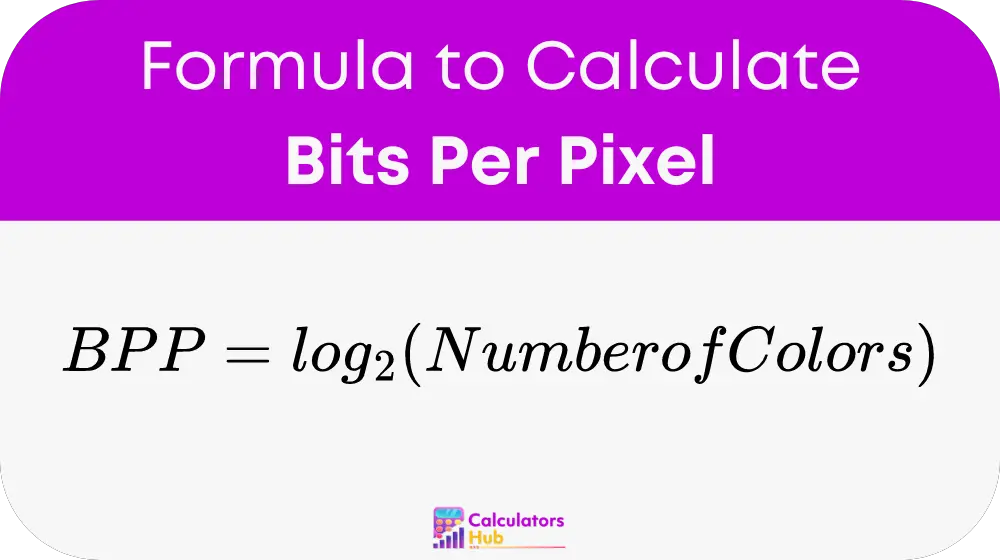
Where:
- Number of Colors: The total number of distinct colors that can be represented in the image.
Steps to Calculate Bits Per Pixel
- Determine the Number of Colors: Identify the total number of distinct colors that the image can display. This is determined by the color depth of the image. For example, an image with 256 colors uses 8 bits per pixel.
- Calculate the Bits Per Pixel: Use the logarithm base 2 (log₂) of the number of colors to find the bits per pixel. This calculation shows how many bits are needed to represent each pixel in the image.
General Reference Table
This table provides common values for bits per pixel and the corresponding number of colors. It can help users quickly understand the relationship between BPP and color depth without additional calculations.
| Bits Per Pixel (BPP) | Number of Colors |
|---|---|
| 1 | 2 |
| 4 | 16 |
| 8 | 256 |
| 16 | 65,536 |
| 24 | 16.7 million |
Example of Bits Per Pixel Calculator
Let’s calculate the Bits Per Pixel for an image with 65,536 colors.
- Determine the Number of Colors: The image can display 65,536 colors.
- Apply the Formula:Bits Per Pixel (BPP) = log₂(65,536)To find the BPP, calculate the logarithm base 2 of 65,536.Bits Per Pixel (BPP) = log₂(65,536) = 16This result means that the image requires 16 bits to represent each pixel.
Most Common FAQs
BPP is important because it indicates the color depth of an image. Higher BPP values allow for a greater number of colors and more detailed images, which is crucial for high-quality graphics and accurate color representation. Knowing the BPP helps in evaluating image quality and optimizing data storage.
Higher BPP values lead to better image quality because they allow more colors and finer gradients. For instance, an image with 24 BPP can represent over 16 million colors, resulting in very detailed and smooth images. In contrast, lower BPP values limit the color range and can result in color banding and less detailed images.
Yes, the BPP calculator can be use for various image formats. Understanding the BPP helps in assessing the color depth and quality of images in formats such as PNG, JPEG, and BMP. It is a useful metric for comparing image formats and optimizing their quality based on specific needs.